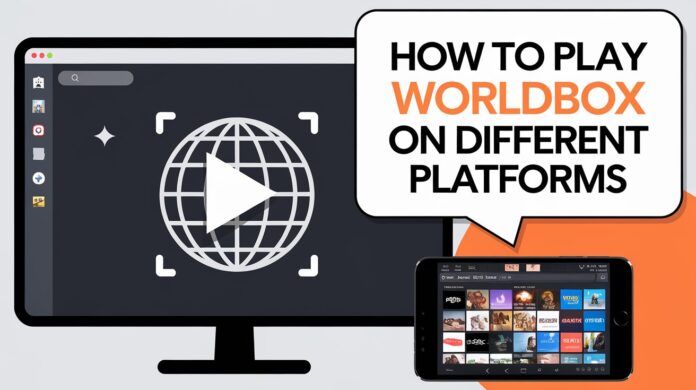Hello there! I’m Rahul Kumar, and I’m excited to help you discover how to play WorldBox on different platforms. Whether you’re eager to dive into WorldBox on PC, download it for free, or explore it on mobile devices, this guide will walk you through all the steps. Let’s embark on this journey to unleash your inner god in this fantastic sandbox game!
Introduction
WorldBox is an amazing god simulator sandbox game that lets you create and destroy worlds with a simple click. I’ve spent countless hours crafting civilizations, unleashing disasters, and watching my tiny pixelated people thrive or struggle. In this article, I’ll show you how to get WorldBox on PC, how to download WorldBox PC free, and how to enjoy it on other platforms like mobile devices. Let’s get started!
Understanding WorldBox and Its Platforms
What Is WorldBox?
WorldBox is a sandbox game where you play as a god, shaping the world as you see fit. You can:
- Create lands and oceans
- Spawn different creatures and civilizations
- Control the weather and natural disasters
It’s a game that offers endless possibilities and creativity.
Available Platforms
WorldBox is available on several platforms:
- PC (Windows and Mac)
- Android Devices
- iOS Devices
Each platform offers a unique experience, and I’ll guide you through how to access the game on each one.
How to Play WorldBox on PC
System Requirements
Before downloading WorldBox on your PC, make sure your system meets the following requirements:
- Operating System: Windows 7 or later, macOS 10.13 or later
- Processor: Dual-core 1.8 GHz
- Memory: 1 GB RAM
- Graphics: Intel HD Graphics 3000
- Storage: 200 MB available space
Downloading WorldBox on PC
Official Purchase via Steam
- Install Steam: If you don’t have it, download Steam from the official website.
- Create an Account: Sign up for a free Steam account.
- Search for WorldBox: In the Steam store, type “WorldBox” in the search bar.
- Purchase the Game: Click on WorldBox – God Simulator and select Add to Cart.
- Checkout: Follow the prompts to complete your purchase.
- Download and Install: After purchase, go to your library and click Install.
For more detailed steps, you can check out my article on How to Download and Install WorldBox on PC.
Downloading WorldBox PC Free (Demo Version)
If you want to try WorldBox before buying, there’s a free demo available:
- Visit the Official Website: Go to the WorldBox website.
- Navigate to Downloads: Find the download section.
- Select Demo Version: Choose the demo for Windows or Mac.
- Download and Install: Follow the prompts to install the demo version.
Playing WorldBox on PC
Once installed:
- Launch the Game: Open WorldBox from your desktop or Steam library.
- Explore Tutorials: Familiarize yourself with the controls.
- Start Creating: Dive into creating your own worlds!
How to Play WorldBox on Android Devices
System Requirements
- Operating System: Android 5.0 or later
- Storage: 100 MB available space
Downloading WorldBox on Android
- Open Google Play Store: On your Android device.
- Search for WorldBox: Type “WorldBox” in the search bar.
- Select the Game: Look for WorldBox – Sandbox God Simulator.
- Install: Tap Install and wait for the download to complete.
Installing WorldBox Mod APK (Optional)
If you’re interested in exploring modded versions:
- Find a Trusted Source: Ensure you download from a reputable site.
- Enable Unknown Sources: Go to Settings > Security > Enable Unknown Sources.
- Download and Install: Download the APK file and install it.
For a comprehensive guide, check out How to Install WorldBox Mod APK on Android Devices in 2024.
Playing WorldBox on Android
- Launch the App: Open WorldBox from your app drawer.
- Enjoy Touch Controls: Use intuitive touch gestures to create and destroy.
How to Play WorldBox on iOS Devices
System Requirements
- Operating System: iOS 11.0 or later
- Compatible Devices: iPhone, iPad, and iPod touch
- Storage: 150 MB available space
Downloading WorldBox on iOS
- Open App Store: On your iOS device.
- Search for WorldBox: Enter “WorldBox” in the search field.
- Select the Game: Tap on WorldBox – God Sandbox.
- Install: Tap Get and authenticate with your Apple ID.
Playing WorldBox on iOS
- Launch the App: Find WorldBox on your home screen.
- Interact with Ease: Use touch controls to manipulate your world.
Exploring WorldBox Features Across Platforms
Consistent Gameplay Experience
No matter the platform, WorldBox offers:
- Creative Freedom: Build and destroy without limitations.
- Diverse Creatures: Humans, elves, dwarves, and more.
- Natural Disasters: Volcanoes, earthquakes, and other calamities.
Platform-Specific Features
- PC Advantages:
- Enhanced Graphics: Better visuals and performance.
- Mod Support: Customize your game with mods. Learn more at Exploring WorldBox APK Mods: Top Picks and Features.
- Keyboard and Mouse Controls: Precision in creation.
- Mobile Advantages:
- Portability: Play anywhere, anytime.
- Touch Controls: Intuitive interactions.
Tips for Mastering WorldBox on Any Platform
Learn the Basics
- Start with Tutorials: Familiarize yourself with the game mechanics.
- Experiment Freely: Don’t be afraid to try new things.
For more tips, check out Tips and Tricks for Mastering WorldBox.
Join the Community
- Reddit and Discord: Connect with other players for advice and sharing creations. Visit WorldBox Community Guide: Reddit and Discord Channels.
Keep the Game Updated
- Regular Updates: Ensure you have the latest version for new features and bug fixes.
Comparing Free and Paid Versions
Free Version (Mobile)
- Limited Features: Some creatures and powers are locked.
- Advertisements: Occasional ads may appear.
Paid Version (PC and Mobile)
- Full Access: All creatures, powers, and features unlocked.
- Ad-Free Experience: Enjoy uninterrupted gameplay.
For a detailed comparison, read Is WorldBox Free? Exploring Free and Paid Versions.
Troubleshooting Common Issues
Installation Problems
- Check Compatibility: Ensure your device meets the system requirements.
- Stable Internet Connection: Required for downloading and updating.
Game Performance Issues
- Adjust Settings: Lower graphics settings on PC if you experience lag.
- Close Background Apps: Improve performance on mobile devices.
Contact Support
- Official Website: Visit the WorldBox support page for assistance.
Exploring WorldBox Mods and Customizations
What Are Mods?
Mods are modifications that enhance or alter the game. They can add new features, creatures, or improve gameplay.
Installing Mods on PC
- Find Mods: Browse reputable sites like the Steam Workshop.
- Download Mods: Follow the instructions provided.
- Install: Place the mod files in the correct game directory.
Using Mods on Mobile
- Limited Availability: Mods are less common on mobile but can be installed via APKs.
For insights into popular mods, read WorldBox Mod APK Reddit Discussions, Insights, and Downloads 2024.
Keeping Up with WorldBox Updates
Anticipating WorldBox 2
While enjoying WorldBox, you might wonder about a sequel. Learn about potential updates in WorldBox 2: What to Expect from the Sequel.
Following Official Channels
- Social Media: Follow WorldBox on Twitter and Facebook for the latest news.
- Community Forums: Engage with other players for updates.
Exploring Similar Games
If you love WorldBox, you might also enjoy other god simulator games.
Top Picks
- Godus
- The Sandbox Evolution
- SimCity
Discover more in Top 10 God Simulator Games for PC to Play in 2024.
Sharing Your Creations
Taking Screenshots and Videos
- Capture Your Worlds: Use in-game tools or third-party software.
- Share Online: Post on social media or gaming forums.
Engaging with the Community
- Reddit: Join discussions and showcase your worlds.
- Discord: Chat with other players in real-time.
Staying Safe While Downloading
Download from Official Sources
- Official Website and App Stores: Ensure you’re getting legitimate versions.
Avoid Unauthorized Downloads
- Risks of Pirated Versions: They may contain malware or viruses.
Conclusion
Playing WorldBox on different platforms opens up a world of creativity and fun. Whether you’re on PC, seeking a WorldBox PC download, or looking for a WorldBox download PC free option, there’s a version for you. I’ve enjoyed countless hours shaping worlds and civilizations, and I hope this guide helps you embark on your own godly adventures. So go ahead, choose your platform, and let your imagination run wild!
Have you tried WorldBox on multiple platforms? Which one is your favorite? I’d love to hear your thoughts in the comments below!